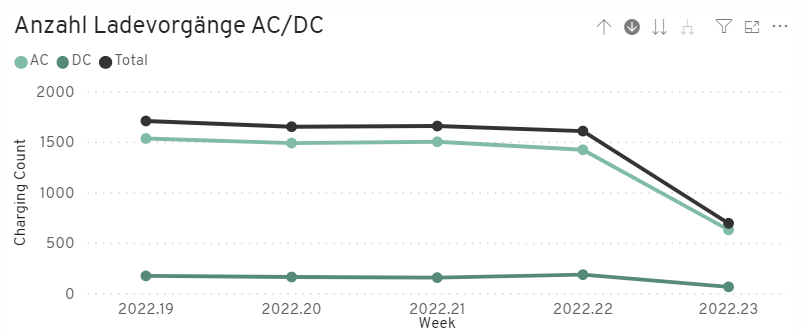If you have any problems with or comments for the new LISY Frontend version, please fill out the query below completely. We will take care of it as soon as possible.
Please do not use the form for new feature requests. We will contact you separately for this.
The new frontend can be accessed via the URL http://www.lisy2.de/lisy-ui/. The same login data applies as for the old frontend, which can still be accessed via http://www.lisy2.de/lisy2-ui/. Changes in the old frontend are also visible in the new frontend and vice versa. This ensures that all functions can still be used during a transition period without having to wait for a release for the new frontend in case of problems.
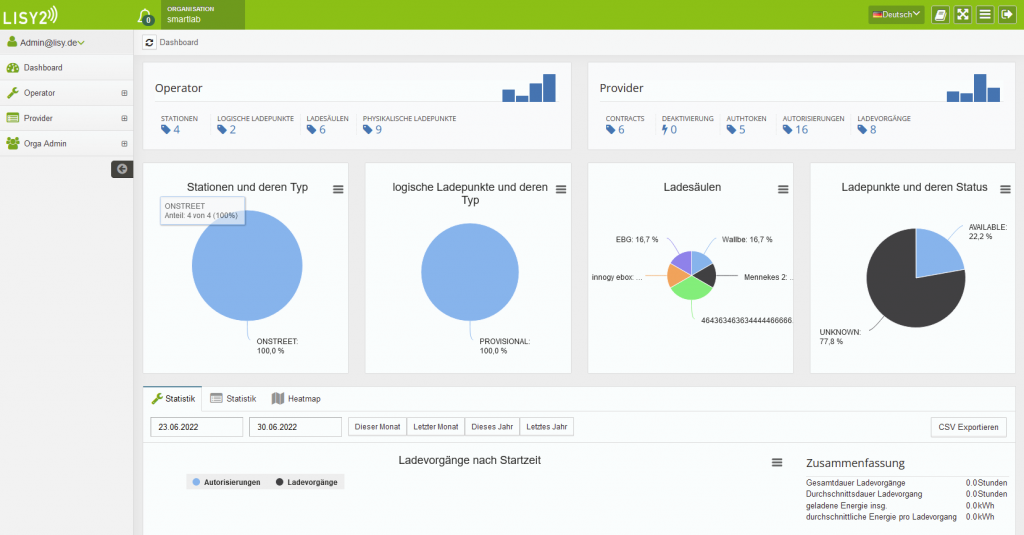
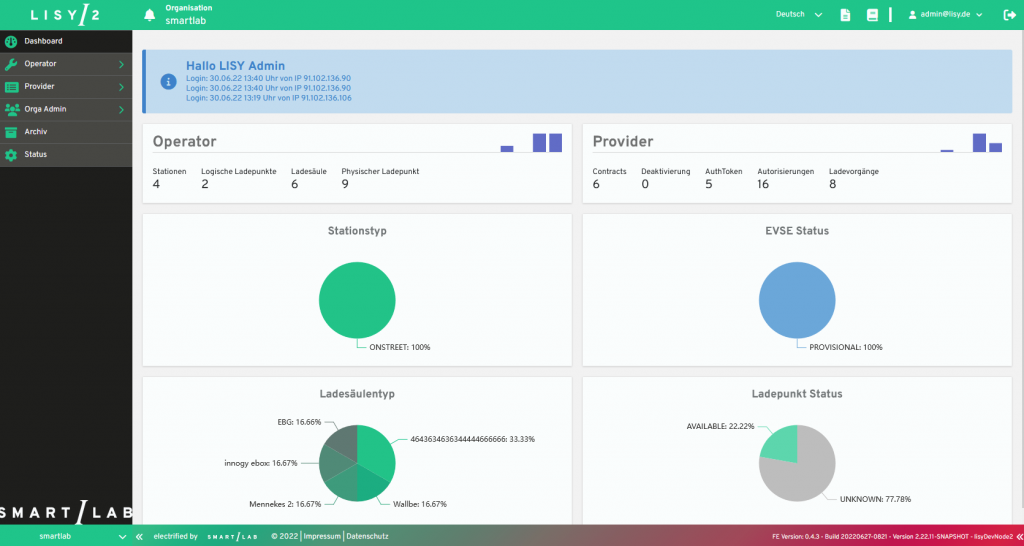
Profile Management & Giving Feedback
Clicking on the user name opens a dropdown with the menu items My Profile, Event Viewer, Organization and Report Problem. In My Profile, the user's own contact and login data can be managed. The Event View er displays all event-related messages from the charging stations , divided into Info, Warning and Error. Under Organization, settings, design and contacts can be managed and viewed. During the pre-release phase, a link to a feedback form is called up via Report Problem, which can be used to report problems or suggestions for improvement with the new frontend. After the pre-release the link will lead to a helpdesk to report problems with the LISY.
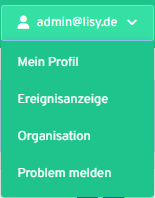
The navigation in the new frontend has changed fundamentally. By using the browser cache and the use of paths for the submenu items, it is possible to save certain settings such as set filters per table and to navigate through the browser history. Working with multiple tabs is therefore also no longer a problem.
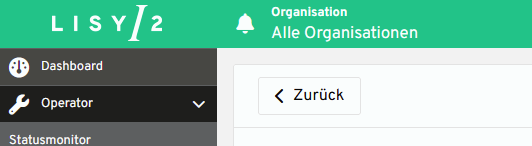
You can either use the back buttons to jump to the previous page or use the navigation arrows of the browser.


Detail pages
With the new frontend, there will be a uniform structure for all detail pages, so that the recognition value makes navigation more intuitive and easier. Whether charging stations, contract or user, each detail page is structured in the same way with a summary on the left and an accordion with the submenu items.
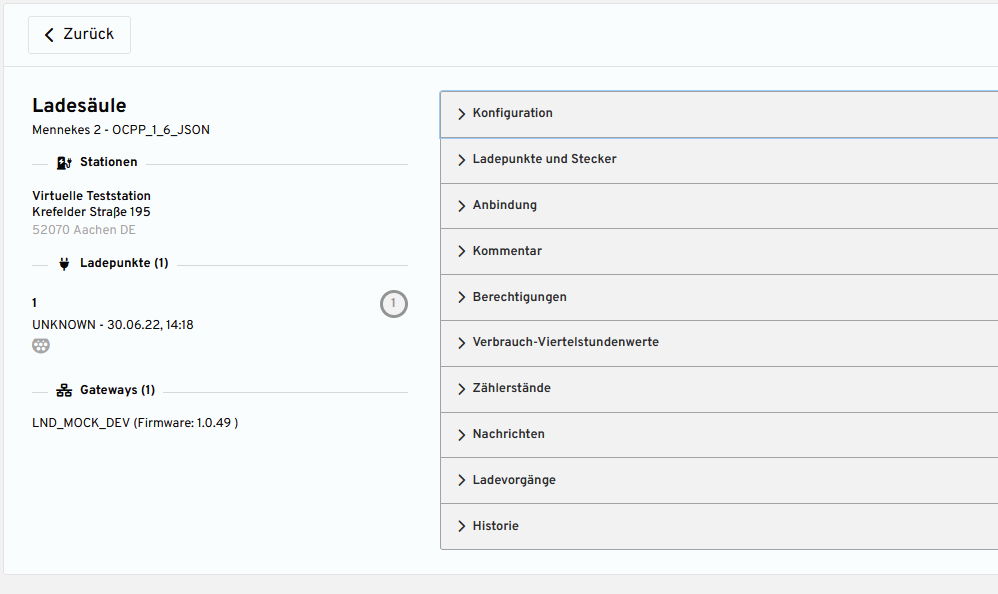
Dashboard
The dashboard has been modernized in terms of design and reduced to the essential graphics. All evaluations have been combined under the menu items Evaluation (see Evaluations).
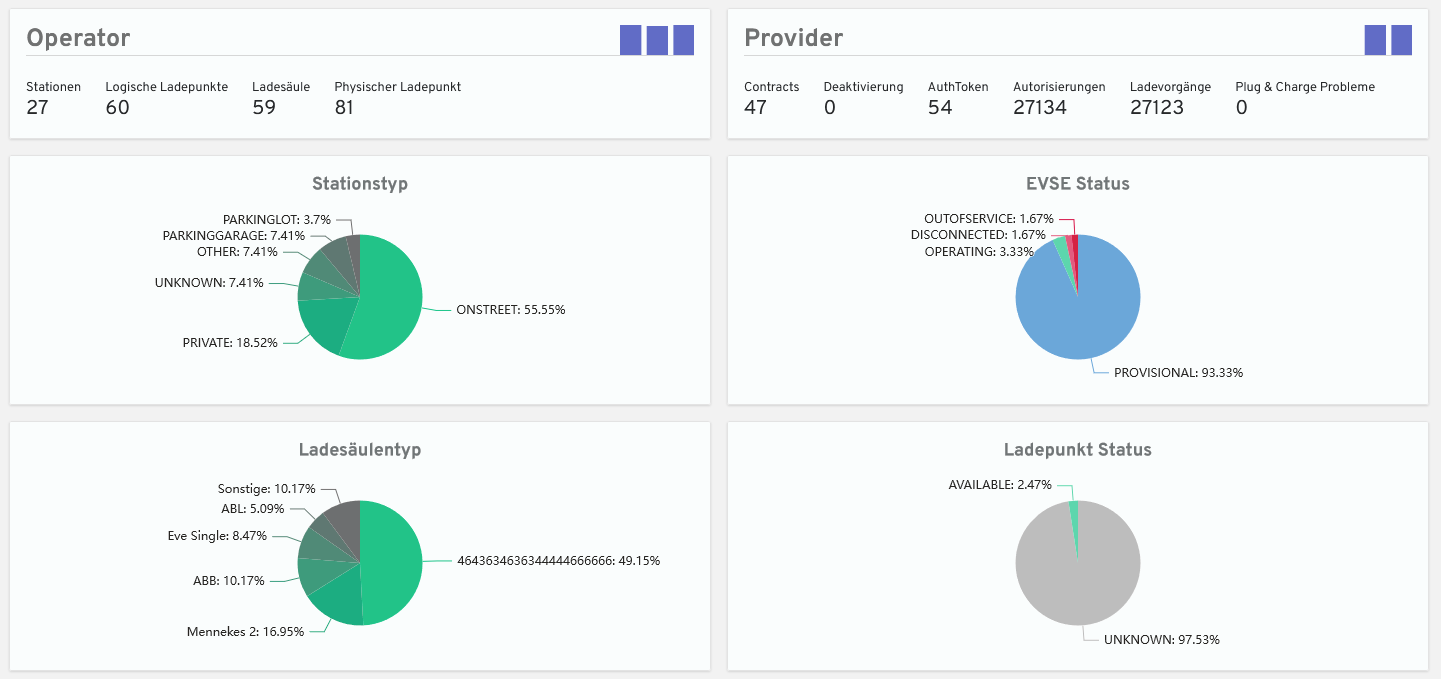
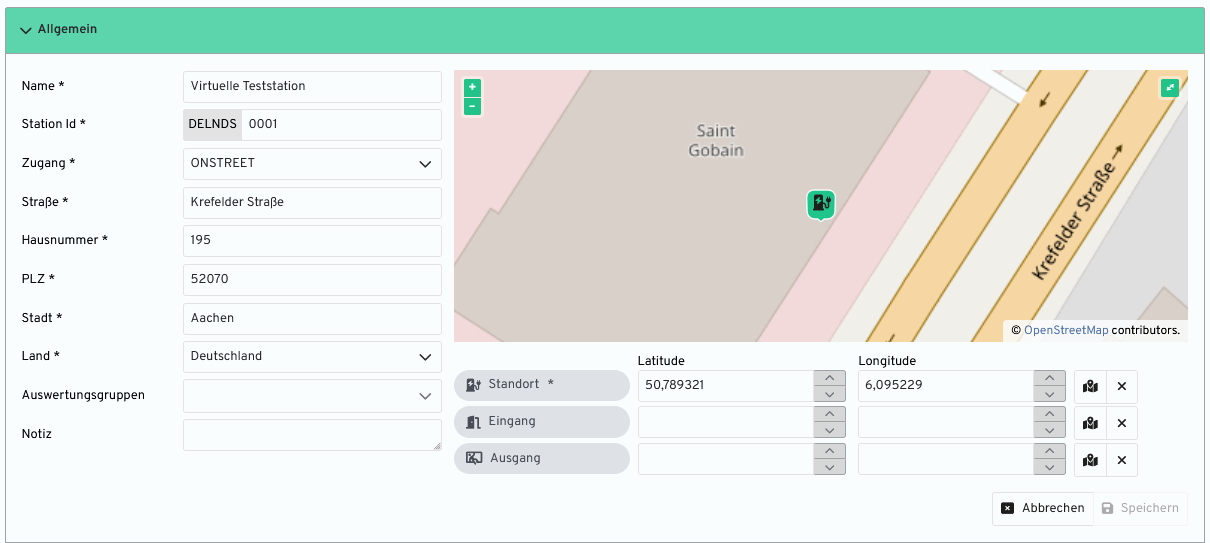
Connection points
If the backend load management is used for the respective organization in LISY2, the menu item Connection points appears under Operator. Only the stations with existing connection points are displayed in the list. The table view shows the currently available power and the connection value.
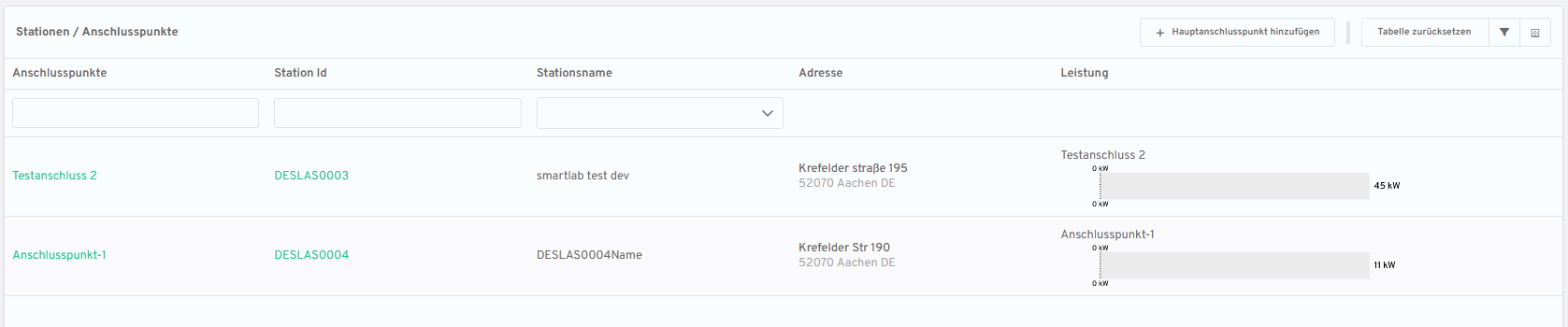
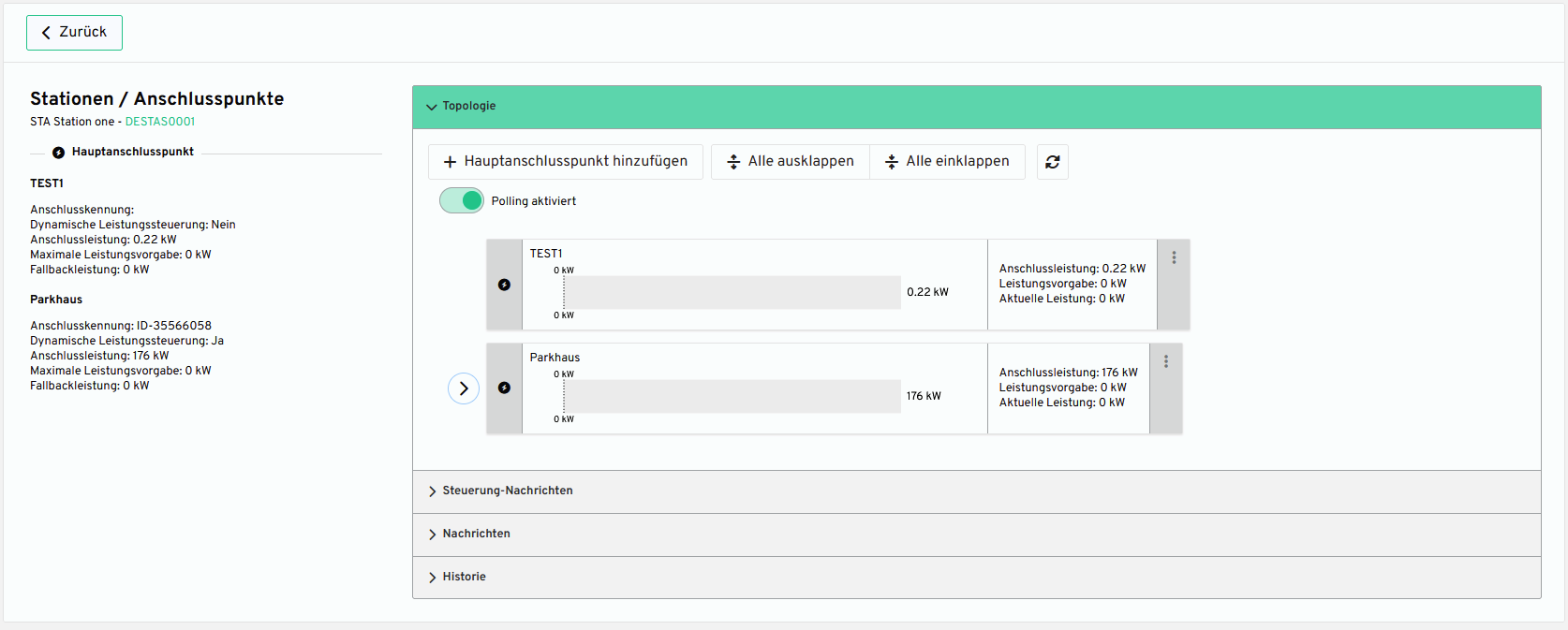
Charging processes and ChargeDetailRecords
In the new frontend, more detailed information about each charging process and CDR is now displayed on a detail page. There is a summary with the most important information on the left side and additionally a submenu item with the details about the authorization and the charging system for example.
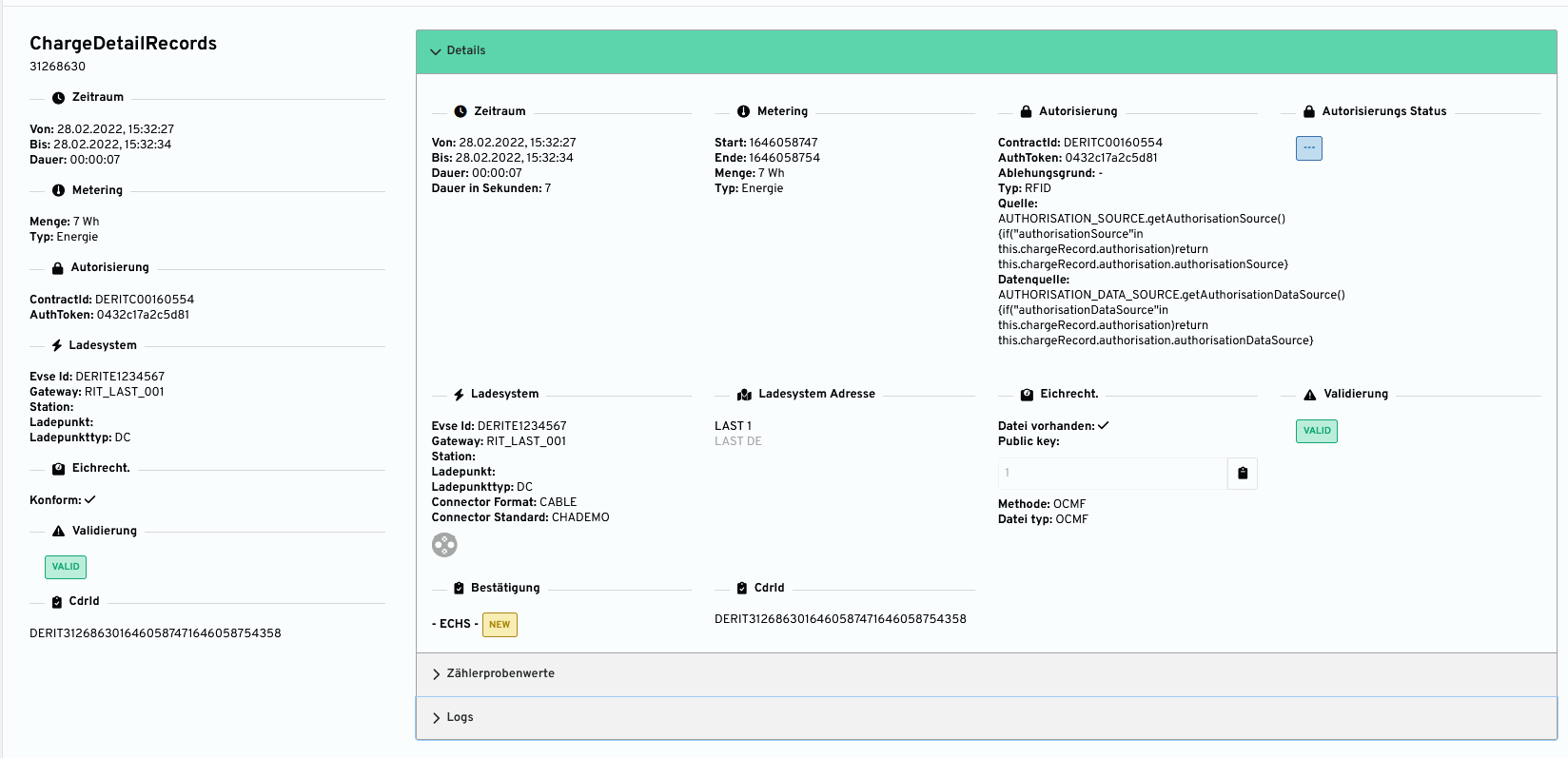
In the submenu item Meter sample values, all necessary information on signed meter values relevant to calibration law is displayed; in addition, the test file can be downloaded here.
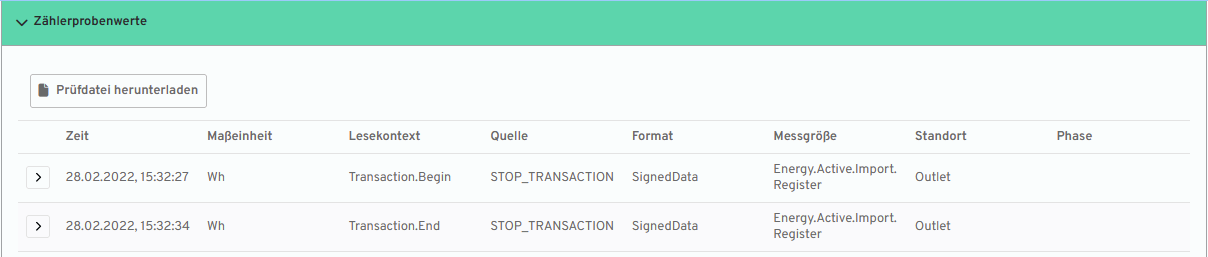
A further submenu item, Logs, lists the process for creating the CDR. Here you can see which steps led to a CDR and why a CDR was marked as INVALID, for example.

Evaluations
With PowerBI, all evaluations in LISY2 are centralized and summarized in one place. There are different graphics for the operator and provider which are continuously supplemented and further developed. For this purpose, there is a new submenu item Evaluations.
Filter
The filter options differ for the Operator and Provider Report. In both reports there is a filter over the time range. There are two ways to filter for the time range:
Operator
In the Operator Report there are the following Multiselect filter options:

Provider
The following multiselect filter options are available in the Provider Report:

Cross Filtering
Cross filtering allows filtering in the visuals across all visuals. For example, it is possible to click on a bar in the Charging by Start Time visual, which will cause all other visuals to adjust and display only the values for AC charging that started between 8 and 9 am.
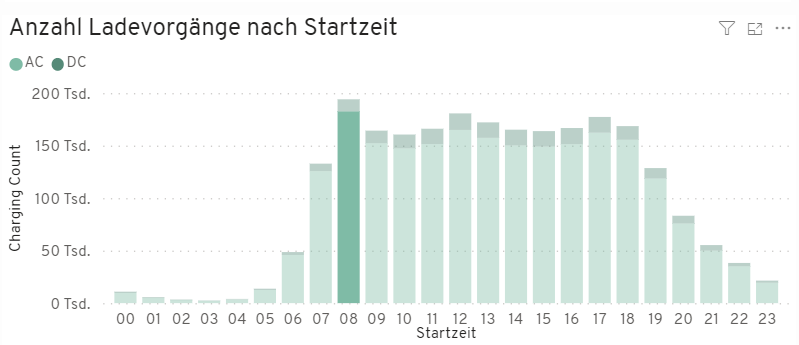
Hierarchies
In some visuals there are further possibilities of representation. In line charts there are different hierarchies. The possibilities to navigate through the hierarchies can be found in the upper right corner of the respective diagram.
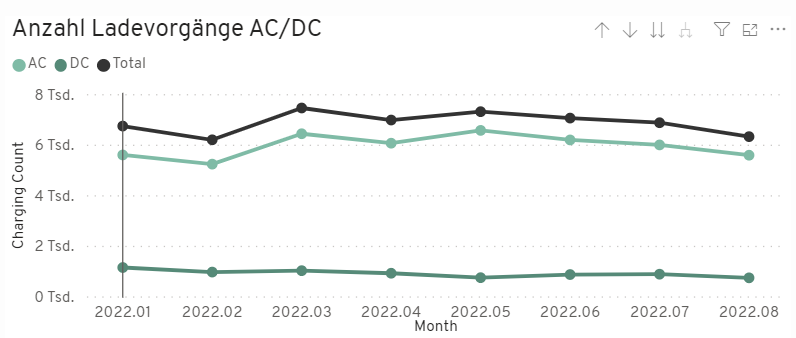
The (up arrow) ↑ takes you to the next higher hierarchy level, for example from months to quarters. With (the two arrows down) ↓ ↓ you reach the hierarchy level below, for example from months to weeks.
Drill Down
Drill down in line charts allows you to take a closer look at a specific point in the chart. The drill down is activated by clicking on (the single down arrow) ↓. If a point in the diagram is now clicked, the next lower hierarchy opens only for this area. For example, only the weeks in May can be visualized in this way.